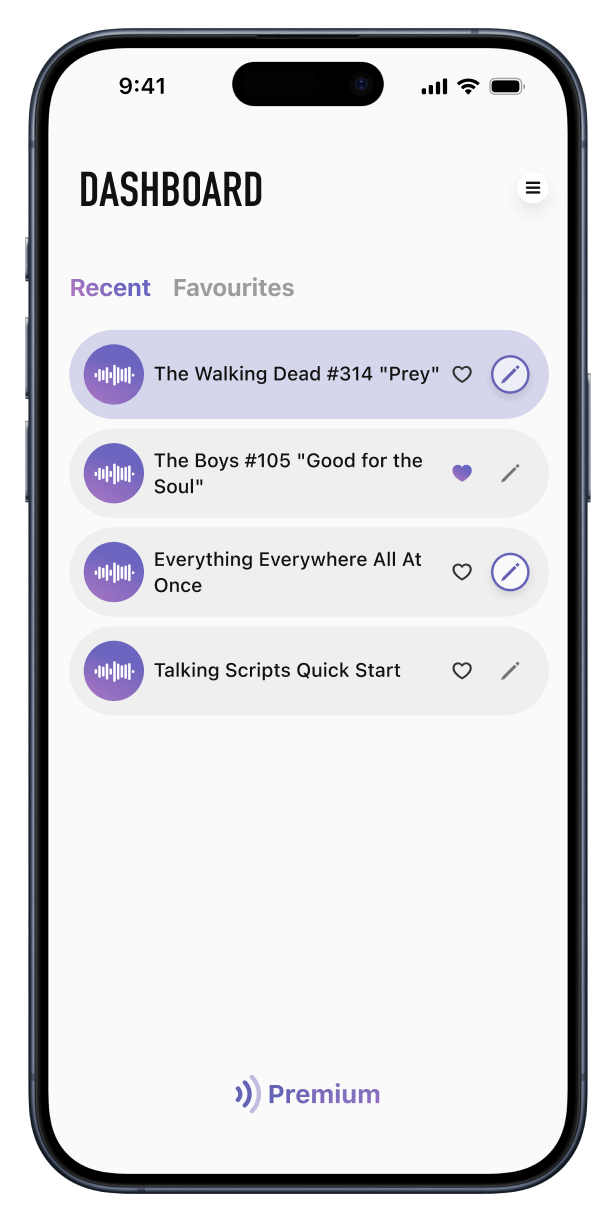Help & FAQ
-
All iOS devices have voices for accessibility purposes, but you can add more. There are quite a few great voices which sound much more realistic, are well worth downloading and are free.
To do this, close Talking Scripts and go to Settings from your iOS Home Screen.
In iOS 12, select General > Accessibility > Speech > Voices > English
In iOS 13, select Accessibility > Spoken content > Voices > EnglishCheck out the voices and download the “Enhanced” ones - or any you like.
At the moment Talking Scripts can only read English language scripts.
-
PDFs can be imported into Talking Scripts from many apps, including Mail, Safari, Scriptation, Files etc. Open the PDF script, tap the share icon usually in the top right, then choose Copy to Talking Scripts.
-
You can edit the share menu to bring Talking Scripts to the top of the share menu.
Firstly, open up any PDF file and tap the share button.
Scroll all the way to the right on either row until you see the "More" option.
Once you tap on “More”, you are presented with a list of toggles for all applicable apps.
Toggle on Talking Scripts.
Tap and hold to drag Talking Scripts to the top of the list.
-
The Change Voice menu controls which voices are used to read different elements of the script. This is what makes Talking Scripts so unique.
It consists of four sections.
Narrator.
Here choose the voice to read everything except the dialogue, including Action, Scene Headings, Character Name etc.
Note: the voices are named by Apple e.g. Aaron, Nicky, Tom etc.The Lead Voices.
Talking Scripts scans for the four characters that speak the most. You can then choose voices for them. Enjoy creating your own unique characters using tone and speed.
Note: You can change any of the lead characters by selecting them, then select the character tab.Supporting Cast
Here you choose a voice for all the remaining female sounding characters and another for the male sounding characters
-
If you want to run lines, Talking Scripts has you covered.
Select Change Voices
If your character is not already one of the four leads, select 4th lead.
Then select the character tab.
Select your character from the list.
Go back to the voice tab.
Now choose Line Learner - Full Lines as the voice. This reads everything apart from your character’s lines.
As you get more familiar with the lines use Line Learner - Dialog Only, as it strips out all but the dialog and just gives a beep before your line. Like in a looping session.
-
https://images.squarespace-cdn.com/content/653d6efbb88cb643d9917c23/4910f789-4dae-4234-a550-d56c611ffdf4/forward%402x.png Jump forward a paragraph
https://images.squarespace-cdn.com/content/653d6efbb88cb643d9917c23/2623a7a9-fdad-4406-8d0b-eec1727427e2/next-page%402x.png Jump forward a scene
You can also scroll with your fingers to the point where you would like to start and double tap the screen.
-
On the Dashboard simply swipe left over the script title and then select delete. This only deletes the script from Talking Scripts.
-
To cancel your subscription to Talking Scripts Premium at any time go to Settings > iTunes & App Store> Apple ID > View Apple ID > Subscriptions > Talking Scripts then follow the options.
Talking Scripts
Talking Scripts
Learn how Talking Scripts works. Making your scripts come alive, with only the parts you need. No headers or unwanted extras.